ggpubr로 논문급 도표그리기
0. ggpubr¶
모든 내용은 공식문서에서 간추린 것입니다. 자세한것은 공식문서를 읽어주세요.
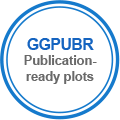
ggpubr은 ggplot2에 기반한 R 패키지입니다. 연구자들이 쉽게 높은 질의 도표를 그리는 것을 목표로 하고 있는 시각화 패키지죠. 주요 특징은 다음과 같습니다:
-
ggplot2패키지를 기반으로해서 좀 더 명확한 문법으로 보다 쉽게 사용할 수 있습니다. - R 언어를 잘 모르더라도 높은 질의 도표를 만들수 있습니다.
- 자동으로 p-values 나 통계적 유의성을 표시할 할 수 있습니다.
- 여러 도표를 한 페이지에 배열 할 수 있는 기능을 가지고 있습니다.
- 레이블이나 색상을 쉽게 변경할 수 있습니다.
먼저 ggpubr 로 시각화를 하는 간단한 방법을 살펴보고, 이후에 다양한 예시 도표를 보여드리겠습니다.
In [2]:
# 필요한 패키지 불러오기
library("dplyr")
library("ggpubr")
options(warn=-1) # 경고메세지 무시하기
data("ToothGrowth") # 예제 데이터 불러오기
head(ToothGrowth,4) # 데이터 테이블 확인
3.2. 시각화 설정하기¶
In [3]:
ggline(ToothGrowth, x = "dose", y = "len", add = "mean_se", # 각각의 축설정
color = "supp", palette = "npg")+ # 색상 설정하기
stat_compare_means(aes(group = supp), label = "p.signif", label.y = c(16, 25, 29)) + # 통계적 유의성 표시
labs(list(x = 'Dose', y = 'Length', fill = 'Supp')) # 레이블 변경
3.3. 한페이지에 여러 도표 넣기¶
여러 도표를 한페이지에 넣는 기능은 ggarrange()입니다. cowplot의 plot_grid()함수에 기반하고 있죠. 그래서 사용법도 동일합니다. 아래의 예시 코드를 확인하세요.
ggarrange(a, b, c ,
labels = c("A", "B", "C"),
ncol = 2, nrow = 2)
In [4]:
# 예제 데이터 만들기
set.seed(1234)
wdata = data.frame(
sex = factor(rep(c("F", "M"), each=200)),
weight = c(rnorm(200, 55), rnorm(200, 58)))
head(wdata, 4)
In [5]:
a1 <- ggdensity(wdata, x = "weight",
add = "mean", rug = TRUE, # Density plot with mean lines and marginal rug
color = "sex", fill = "sex", # Change outline and fill colors by groups ("sex")
palette = c("#00AFBB", "#E7B800")) # Use custom palette
a2 <- gghistogram(wdata, x = "weight",
add = "mean", rug = TRUE,
color = "sex", fill = "sex",
palette = c("#00AFBB", "#E7B800"))
a3 <- ggdensity(wdata, x = "weight",
add = "mean", rug = TRUE,
fill = "lightgray")
# Combine histogram and density plots
a4 <- gghistogram(wdata, x = "weight",
add = "mean", rug = FALSE,
fill = "sex", palette = c("#00AFBB", "#E7B800"),
add_density = TRUE)
# 한페이지에 넣기
ggarrange(a1, a2, a3 , a4,
labels = c("A", "B", "C", "D"),
ncol = 2, nrow = 2)
4.2. 박스 그래프(Box plots), 바이올린(violin plots) 그래프¶
In [6]:
# Load data
data("ToothGrowth")
df <- ToothGrowth
head(df, 4)
In [7]:
# Box plots with jittered points
p1 <- ggboxplot(df, x = "dose", y = "len",
color = "dose", palette =c("#00AFBB", "#E7B800", "#FC4E07"),
add = "jitter", shape = "dose")
# Add p-values comparing groups
my_comparisons <- list( c("0.5", "1"), c("1", "2"), c("0.5", "2") )
p2 <- p1 + stat_compare_means(comparisons = my_comparisons)+ # Add pairwise comparisons p-value
stat_compare_means(label.y = 50) # Add global p-value
# Violin plots with box plots inside
p3 <- ggviolin(df, x = "dose", y = "len", fill = "dose",
palette = c("#00AFBB", "#E7B800", "#FC4E07"),
add = "boxplot", add.params = list(fill = "white"))+
stat_compare_means(comparisons = my_comparisons, label = "p.signif")+ # Add significance levels
stat_compare_means(label.y = 50) # Add global the p-value
ggarrange(p1, p2, p3,
labels = c("A", "B", "C"),
ncol = 2, nrow = 2)
In [8]:
# example Data
df <- data.frame(dose=c("D0.5", "D1", "D2"),
len=c(4.2, 10, 29.5))
df2 <- data.frame(supp=rep(c("VC", "OJ"), each=3),
dose=rep(c("D0.5", "D1", "D2"),2),
len=c(6.8, 15, 33, 4.2, 10, 29.5))
df3 <- ToothGrowth
# Change position: Interleaved (dodged) bar plot
p1 <- ggbarplot(df2, "dose", "len",
fill = "supp", color = "supp", palette = "Paired",
position = position_dodge(0.8))
# Change fill and outline color add labels inside bars
p2 <- ggbarplot(df, "dose", "len",
fill = "dose", color = "dose",
palette = c("#00AFBB", "#E7B800", "#FC4E07"),
label = TRUE, lab.pos = "in", lab.col = "white")
# Add jitter points and errors (mean_se)
p3 <- ggbarplot(df3, x = "dose", y = "len",
add = c("mean_se", "jitter"))
# Multiple groups with error bars and jitter point
p4 <- ggbarplot(df3, x = "dose", y = "len", color = "supp",
add = "mean_se", palette = c("#00AFBB", "#E7B800"),
position = position_dodge(0.8))
ggarrange(p1, p2, p3, p4,
labels = c("A", "B", "C", "D"),
ncol = 2, nrow = 2)
4.3.2 정돈된(Ordered) 바 그래프¶
cyl에 따라서 그룹화하고, 전체적으로 정렬한 그래프(A)와 그룹별로 정렬한 그래프(B)의 시각화입니다.
In [9]:
# 샘플 데이터 불러오기
data("mtcars")
dfm <- mtcars
dfm$cyl <- as.factor(dfm$cyl) # Convert the cyl variable to a factor
dfm$name <- rownames(dfm) # Add the name colums
head(dfm[, c("name", "wt", "mpg", "cyl")]) # 데이터 살펴보기
In [10]:
a1 <- ggbarplot(dfm, x = "name", y = "mpg",
fill = "cyl", # change fill color by cyl
color = "white", # Set bar border colors to white
palette = "jco", # jco journal color palett. see ?ggpar
sort.val = "desc", # Sort the value in dscending order
sort.by.groups = FALSE, # Don't sort inside each group
x.text.angle = 90) # Rotate vertically x axis texts
a2 <- ggbarplot(dfm, x = "name", y = "mpg",
fill = "cyl", # change fill color by cyl
color = "white", # Set bar border colors to white
palette = "jco", # jco journal color palett. see ?ggpar
sort.val = "asc", # Sort the value in dscending order
sort.by.groups = TRUE, # Sort inside each group
x.text.angle = 90) # Rotate vertically x axis texts
ggarrange(a1, a2,
labels = c("A", "B"),
ncol = 1, nrow = 2)
4.3.3. 편차(Deviation) 그래프¶
편차(deviation) 그래프는 각각의 값들이 평균값 대비 얼마나 차이가 나는지를 시각화 합니다. 여기서는 연비 평균값에 비교해서 각 차량의 편차가 얼마인지 계산해(Z-score) 도표를 그려보겠습니다.
In [11]:
# Calculate the z-score of the mpg data
dfm$mpg_z <- (dfm$mpg -mean(dfm$mpg))/sd(dfm$mpg)
dfm$mpg_grp <- factor(ifelse(dfm$mpg_z < 0, "low", "high"),
levels = c("low", "high"))
# Inspect the data
head(dfm[, c("name", "wt", "mpg", "mpg_z", "mpg_grp", "cyl")])
In [12]:
# Create an ordered bar plot, colored according to the level of mpg:
ggbarplot(dfm, x = "name", y = "mpg_z",
fill = "mpg_grp", # change fill color by mpg_level
color = "white", # Set bar border colors to white
palette = "jco", # jco journal color palett. see ?ggpar
sort.val = "desc", # Sort the value in descending order
sort.by.groups = FALSE, # Don't sort inside each group
x.text.angle = 90, # Rotate vertically x axis texts
ylab = "MPG z-score",
legend.title = "MPG Group",
rotate = TRUE,
ggtheme = theme_minimal())
In [13]:
ggdotchart(dfm, x = "name", y = "mpg",
color = "cyl", # Color by groups
palette = c("#00AFBB", "#E7B800", "#FC4E07"), # Custom color palette
sorting = "descending", # Sort value in descending order
add = "segments", # Add segments from y = 0 to dots
rotate = TRUE, # Rotate vertically
group = "cyl", # Order by groups
dot.size = 6, # Large dot size
label = round(dfm$mpg), # Add mpg values as dot labels
font.label = list(color = "white", size = 9,
vjust = 0.5), # Adjust label parameters
ggtheme = theme_pubr()) # ggplot2 theme
4.5. 도표에 설명(figure legend) 넣기¶
도표 밑에 설명을 넣는 방법입니다. 한줄단위로 내용을 끊어서 작성해야, 산출물에서 줄이 잘 맞게 할 수 있습니다. 아래의 예시 코드를 확인하세요.
ggparagraph(text, color = NULL, size = NULL, face = NULL, family = NULL,
lineheight = NULL)
# S3 method for splitText
drawDetails(x, recording)
In [14]:
# Density plot
density.p <- ggdensity(iris, x = "Sepal.Length",
fill = "Species", palette = "jco")
# Text plot
text <- paste("Iris data set gives the measurements in cm",
"of the variables sepal length and width",
"and petal length and width, respectively,",
"for 50 flowers from each of 3 species of iris.",
"The species are Iris setosa, versicolor, and virginica.", sep = " ")
text.p <- ggparagraph(text, face = "italic", size = 12)
# Arrange the plots on the same page
ggarrange(density.p, text.p,
ncol = 1, nrow = 2,
heights = c(1, 0.3))
4.6. 선 그래프¶
In [15]:
# Data: ToothGrowth data set we'll be used.
df3 <- ToothGrowth
# Add error bars: mean_se
# (other values include: mean_sd, mean_ci, median_iqr, ....)
# Add labels
p1 <- ggline(df3, x = "dose", y = "len", add = "mean_se")
# Add jitter points and errors (mean_se)
p2 <- ggline(df3, x = "dose", y = "len",
add = c("mean_se",'jitter'))
# Multiple groups with error bars
p3 <- ggline(df3, x = "dose", y = "len", color = "supp",
add = "mean_se", palette = c("#00AFBB", "#FC4E07"))
ggarrange(p1, p2, p3,
labels = c("A", "B", "C"),
ncol = 2, nrow = 2)
4.7. 히스토그램과 산포도(Scatter Plot with Histograms)¶
히스토그램과 산포도를 하나의 도표에 합쳐서 그려보도록 하겠습니다.
In [16]:
# Grouped data
ggscatterhist(
iris, x = "Sepal.Length", y = "Sepal.Width",
color = "Species", size = 3, alpha = 0.6,
palette = c("#00AFBB", "#E7B800", "#FC4E07"),
margin.params = list(fill = "Species", color = "black", size = 0.2))
4.8. 상관분석(Correlation Coefficients)과 P-values 추가하기¶
산포도에 상관분석과 p-values를 추가하는 방법입니다.
In [17]:
# Load data
data("mtcars")
df <- mtcars
df$cyl <- as.factor(df$cyl)
# Scatter plot with correlation coefficient
sp <- ggscatter(df, x = "wt", y = "mpg",
add = "reg.line", # Add regressin line
add.params = list(color = "blue", fill = "lightgray"), # Customize reg. line
conf.int = TRUE) # Add confidence interval
# Add correlation coefficient
p1 <- sp + stat_cor(method = "pearson", label.x = 3, label.y = 30)
# Color by groups and facet
sp <- ggscatter(df, x = "wt", y = "mpg",
color = "cyl", palette = "jco",
add = "reg.line", conf.int = TRUE)
p2 <- sp + stat_cor(aes(color = cyl), label.x = 3)
# Scatter plot with ellipses and group mean points
p3 <- ggscatter(df, x = "wt", y = "mpg",
color = "cyl", shape = "cyl",
mean.point = TRUE, ellipse = TRUE)+
stat_stars(aes(color = cyl))
ggarrange(p1, p2, p3,
labels = c("A", "B", "C"),
ncol = 2, nrow = 2)
4.9. Plot Paired Data¶
In [18]:
# Example data
before <-c(200.1, 190.9, 192.7, 213, 241.4, 196.9, 172.2, 185.5, 205.2, 193.7)
after <-c(392.9, 393.2, 345.1, 393, 434, 427.9, 422, 383.9, 392.3, 352.2)
d <- data.frame(before = before, after = after)
p1 <- ggpaired(d, cond1 = "before", cond2 = "after", width = 0.0,
line.color = "gray", line.size = 0.4, palette = "npg")
p2 <- ggpaired(d, cond1 = "before", cond2 = "after", width = 0.2,
line.color = "gray", line.size = 0.4, palette = "aaas")
p3 <- ggpaired(d, cond1 = "before", cond2 = "after", width = 0.2,
line.color = "gray", line.size = 0.4, fill = "condition",palette = "npg")
ggarrange(p1, p2, p3,
labels = c("A", "B", "C"),
ncol = 2, nrow = 2)
4.10. P-values 를 박스 그래프에 추가하기¶
In [19]:
# Load data
data("ToothGrowth")
head(ToothGrowth)
In [20]:
# Two independent groups
p <- ggboxplot(ToothGrowth, x = "supp", y = "len",
color = "supp", palette = "npg", add = "jitter")
# Add p-value
p1 <- p + stat_compare_means(method = "t.test")
# Paired samples
p2 <- ggpaired(ToothGrowth, x = "supp", y = "len",
color = "supp", line.color = "gray", line.size = 0.4,
palette = "npg")+
stat_compare_means(paired = TRUE, method = "t.test")
# More than two groups, Pairwise comparisons: Specify the comparisons you want
my_comparisons <- list( c("0.5", "1"), c("1", "2"), c("0.5", "2") )
p3 <- ggboxplot(ToothGrowth, x = "dose", y = "len",
color = "dose", palette = "npg")+
# Add pairwise comparisons p-value
stat_compare_means(comparisons = my_comparisons, label.y = c(29, 35, 40))+
stat_compare_means(label.y = 45) # Add global Anova p-value
# Multiple pairwise test against a reference group
p4 <- ggboxplot(ToothGrowth, x = "dose", y = "len",
color = "dose", palette = "npg")+
stat_compare_means(method = "anova", label.y = 40)+ # Add global p-value
stat_compare_means(aes(label = ..p.signif..),
method = "t.test", ref.group = "0.5")
ggarrange(p1, p2, p3, p4, ncol = 2, nrow = 2,
labels = c("A", "B","C","D"))
In [21]:
# Multiple grouping variables
p <- ggboxplot(ToothGrowth, x = "supp", y = "len",
color = "supp", palette = "npg",
add = "jitter",
facet.by = "dose", short.panel.labs = FALSE)
# Use only p.format as label. Remove method name.
p5 <- p + stat_compare_means(aes(label = paste0("p = ", ..p.format..)))
p5
5. 간단한 통계 분석¶
위에서 사용한 ToothGrowth 데이터를 사용합니다.
In [22]:
# Load data
data("ToothGrowth")
df <- ToothGrowth
In [23]:
# One-sample test
compare_means(len ~ 1, df, mu = 0)
In [24]:
# Two-samples unpaired test
compare_means(len ~ supp, df)
In [25]:
# Two-samples paired test
compare_means(len ~ supp, df, paired = TRUE)
In [26]:
# Compare supp levels after grouping the data by "dose"
compare_means(len ~ supp, df, group.by = "dose")
In [27]:
# pairwise comparisons
# As dose contains more thant two levels ==>
# pairwise test is automatically performed.
compare_means(len ~ dose, df)
In [28]:
# Comparison against reference group
compare_means(len ~ dose, df, ref.group = "0.5")
In [29]:
# Comparison against all
compare_means(len ~ dose, df, ref.group = ".all.")
In [30]:
# Anova test
compare_means(len ~ dose, df, method = "anova")
In [31]:
# kruskal.test
compare_means(len ~ dose, df, method = "kruskal.test")